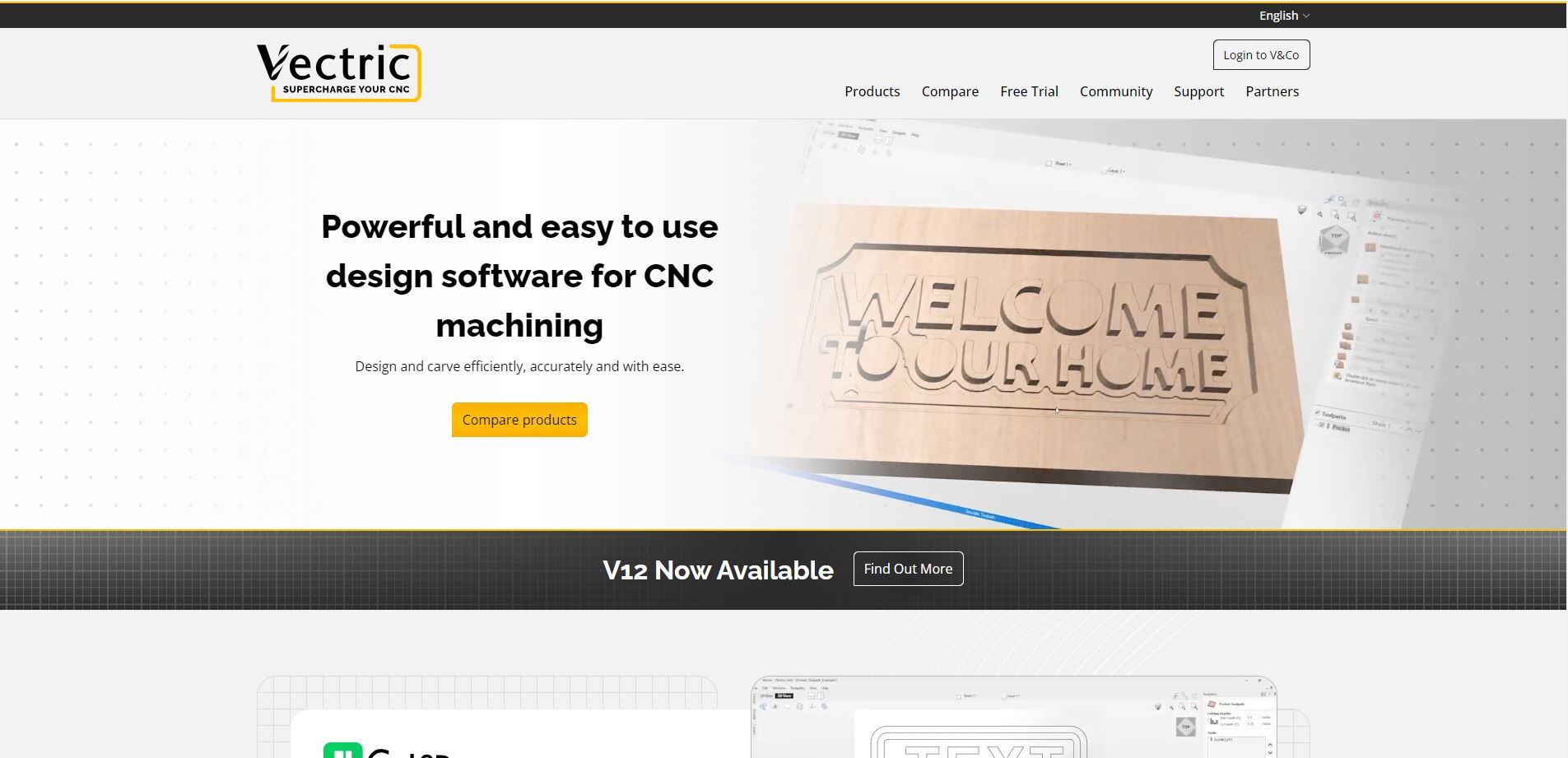FAQ
Answers to questions we are often asked.
Q: Why should I set up a Free Design and Make Account?
A: This short video will outline a few of the benefits of setting up a Free Design & Make Account. It will show you how to create an account and give you a quick tour of the Store, pointing out some of the account holder features.
Q: Am I locked into one file format when I make a purchase?
A: When you make a purchase from the Design & Make store (while logged into your account) you are entitled to any version of the file at any time. This is very handy if you choose to change the software you are currently using or if the format you have downloaded does not work for its intended new application.
If you are looking for some information on making the switch to a Vectric product there is some very helpful information available here.
Q: What can and can't I do with the projects I purchase - End User License Agreement (EULA)
A: Our EULA is pretty standard but should be read. If you are purchasing the V3M version you have an opportunity to read over this before you install the project and if you purchase the STL or PNG version it is included in the downloaded zip file as a PDF.
If you would like to read it before you make a purchase just click the link below.
Design and Makes It LLC End User License Agreement or EULA
Q: Which payment methods can I use.
A: We can accept PayPal and most major credit cards.
Q: When can I expect my purchase?
A: As soon as your purchase has been verified you will be shown a download page where you can instantly download your purchases. Also, you will be receiving an email with the links included in it.
Q: How do I access my previous purchases?
A: Log into your Design and Make account. Click on your name in the upper-right corner of the screen, this will allow you to access all of your account information, including previous purchases under the "Your Orders" tab.
Q: How do I know your models will work with my CNC?
A: If you have existing, 3D capable software you can try our free test models and projects. When you set up a D&M account you will be entitled to several free models and projects in various file formats. You can find then in your account under Free Projects.
Q: How do I make sure the model is what I need before I buy it?
A: We only want you to buy models you are sure are suitable for your particular project. So we have an option to view our models before purchase using our Free 3D Viewer. We also offer 2D eps outlines for download to aid with integration into a project layout.
Q: Can I change the Model Style after I purchase?
A: When you make a purchase of either a model or a project you are entitled to all the file formats that are available for that item. Log into your Design & Make account and look under the "Your Orders" tab in your account information. Expand the order that contains the model or project you wish to download. Click the Download button and you then can choose from the file formats you are entitled to.
Q: What do I do if the file won't open in my software?
A: As you probably already know, we offer 3 different types of content on Design and Make:
- Single Models
- Model Projects (small groups of models packaged together to help you create a final layout - they include an assembled layout for easy customization)
- D&M Collections
- Single models sold in a bundle
- A group of model projects sold in a bundle
- or a combination of both the above
For all versions of single models, you will be downloading a single file that will most likely, by default, be saved in your Windows "Downloads" folder.
Do not double click a single model to try and open it - Windows may not have the correct program associated with the file type or it may not be able to directly open the file using the double-click method. You may require the software you want to use to be first started and then the file to be imported into it.
For Cut3D and PartWorks 3D then you first start the software then use the File Open option to load either a V3M or STL format file.
For Aspire, VCarve Pro V8+ or VCarve Desktop you need to open a new file then use the "Import 3D Model or Component" option.
For ArtCAM - depending on the version you may be able to Open an RLF file or you may need to first create a new part then use the "Relief - Load - Paste" option to import it.
For all other software that is able to load an STL file you will first need to start the program and create a new part/job. Then you will most likely use an Import command to load the STL model. We would recommend you review the help material or call your software company if you are not sure how to import an STL file into your particular program.
For V3M versions of Design and Make model projects you will download an installer. Be sure to save that someplace you can find it or run it from your internet browser. Once you run the installer your purchase will show up in your clipart tab in your Vectric Software.
This short video will help if you are still having trouble.
For all other versions of Design and Make model projects you will be downloading a zipped file containing all of the content of the project. You will need to unzip it someplace you can find it and then follow the direction above to import the models into your software.
Q: How does the Design and Make Project installer work and how do I locate my project?
A: For this one it might be easier to show you...
Q: I can't find the Project Sheet for the project I just installed. Where did it go?
A: Anything that is included in the project will be installed into the project directory.
You will need to use your Windows Explorer to navigate to the folder to see it.
Thanks to a new feature added to the Clipart Browser in V9.009 called "Open Containing Folder".
- Open your Clipart Browserand hover over any piece of clipart.
- Using your mouse, right click. A small menu will open.
- Choose "Open Containing Folder". A Windows Explorer window should open to the location on your computer where the clipart can be found.
- Locate the Project Sheet and double left click it.
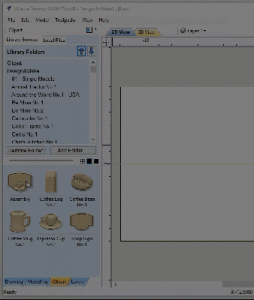
Q: Is this it?
A: Yep for now... if you have a question that is not covered here please contact us and we will be sure to answer as soon as we can. If it is a question we have had before we just might add it here!
Q: What software support options do you offer for Vectric Software?
A: We do not offer support for Vectric software. The only support we do offer is with respect to installing and basic use of our projects and models in VCarve Pro, Desktop and Aspire.
Above and beyond that you should visit the Vectric Website - https://www.vectric.com/